728x90
반응형
# selective search 설치
!pip install selectivesearch0
# 오드리 햅번 이미지 가져오기
!mkdir /content/data
!wget -O /content/data/audrey01.jpg https://raw.githubusercontent.com/chulminkw/DLCV/master/data/image/audrey01.jpg# 데이터 로드
import selectivesearch
import cv2
import matplotlib.pyplot as plt
import os
%matplotlib inline
### 오드리헵번 이미지를 cv2로 로드하고 matplotlib으로 시각화
img = cv2.imread('./data/audrey01.jpg')
# cvtColor : RGB로 바꿈
img_rgb = cv2.cvtColor(img, cv2.COLOR_BGR2RGB)
print('img shape:', img.shape)
plt.figure(figsize=(8, 8))
plt.imshow(img_rgb)
plt.show()
# selective_search에 사진을 넣고 region 탐색
import selectivesearch
#selectivesearch.selective_search()는 이미지의 Region Proposal정보를 반환
# selectivesearch.selective_search(img file, scale=오브젝트 추천 크기, min_size=오브젝트 최소 크기)
_, regions = selectivesearch.selective_search(img_rgb, scale=100, min_size=2000)
# 튜플 생략, regions
print(type(regions), len(regions))
# <class 'list'> 41
# 41개의 공간#반환된 Region Proposal(후보 영역)에 대한 정보 보기.
반환된 regions 변수는 리스트 타입으로 세부 원소로 딕셔너리를 가지고 있음. 개별 딕셔너리내 KEY값별 의미
- rect 키값은 x,y 시작 좌표와 너비, 높이 값을 가지며 이 값이 Detected Object 후보를 나타내는 Bounding box 정보임.
- rect: 시작점, 시작점, widths, heights
- size는 segment로 select된 Object의 크기
- labels는 해당 rect로 지정된 Bounding Box내에 있는 오브젝트들의 고유 ID
- [7, 11] 7번과 11번을 합쳐야겠다
- 아래로 내려갈 수록 너비와 높이 값이 큰 Bounding box이며 하나의 Bounding box에 여러개의 오브젝트가 있을 확률이 커짐.
regions
[{'labels': [0.0], 'rect': (0, 0, 107, 167), 'size': 11166},
{'labels': [1.0], 'rect': (15, 0, 129, 110), 'size': 8771},
{'labels': [2.0], 'rect': (121, 0, 253, 133), 'size': 17442},
{'labels': [3.0], 'rect': (134, 17, 73, 62), 'size': 2713},
{'labels': [4.0], 'rect': (166, 23, 87, 176), 'size': 8639},
{'labels': [5.0], 'rect': (136, 53, 88, 121), 'size': 4617},
{'labels': [6.0], 'rect': (232, 79, 117, 147), 'size': 7701},
{'labels': [7.0], 'rect': (50, 91, 133, 123), 'size': 7042},
{'labels': [8.0], 'rect': (305, 97, 69, 283), 'size': 11373},
{'labels': [9.0], 'rect': (0, 161, 70, 46), 'size': 2363},
{'labels': [10.0], 'rect': (72, 171, 252, 222), 'size': 34467},
{'labels': [11.0], 'rect': (0, 181, 118, 85), 'size': 5270},
{'labels': [12.0], 'rect': (106, 210, 89, 101), 'size': 2868},
{'labels': [13.0], 'rect': (302, 228, 66, 96), 'size': 2531},
{'labels': [14.0], 'rect': (0, 253, 92, 134), 'size': 7207},
{'labels': [15.0], 'rect': (153, 270, 173, 179), 'size': 10360},
{'labels': [16.0], 'rect': (0, 305, 47, 139), 'size': 4994},
{'labels': [17.0], 'rect': (104, 312, 80, 71), 'size': 3595},
{'labels': [18.0], 'rect': (84, 360, 91, 67), 'size': 2762},
{'labels': [19.0], 'rect': (0, 362, 171, 87), 'size': 7705},
{'labels': [20.0], 'rect': (297, 364, 77, 85), 'size': 5164},
{'labels': [7.0, 11.0], 'rect': (0, 91, 183, 175), 'size': 12312},
{'labels': [4.0, 5.0], 'rect': (136, 23, 117, 176), 'size': 13256},
{'labels': [10.0, 15.0], 'rect': (72, 171, 254, 278), 'size': 44827},
{'labels': [4.0, 5.0, 3.0], 'rect': (134, 17, 119, 182), 'size': 15969},
{'labels': [8.0, 13.0], 'rect': (302, 97, 72, 283), 'size': 13904},
{'labels': [2.0, 6.0], 'rect': (121, 0, 253, 226), 'size': 25143},
{'labels': [7.0, 11.0, 9.0], 'rect': (0, 91, 183, 175), 'size': 14675},
{'labels': [0.0, 1.0], 'rect': (0, 0, 144, 167), 'size': 19937},
{'labels': [0.0, 1.0, 4.0, 5.0, 3.0], 'rect': (0, 0, 253, 199), 'size': 35906},
{'labels': [14.0, 16.0], 'rect': (0, 253, 92, 191), 'size': 12201},
{'labels': [14.0, 16.0, 7.0, 11.0, 9.0], 'rect': (0, 91, 183, 353), 'size': 26876},
{'labels': [10.0, 15.0, 19.0], 'rect': (0, 171, 326, 278), 'size': 52532},
{'labels': [10.0, 15.0, 19.0, 8.0, 13.0], 'rect': (0, 97, 374, 352), 'size': 66436},
{'labels': [17.0, 18.0], 'rect': (84, 312, 100, 115), 'size': 6357},
{'labels': [17.0, 18.0, 14.0, 16.0, 7.0, 11.0, 9.0], 'rect': (0, 91, 184, 353), 'size': 33233},
{'labels': [17.0, 18.0, 14.0, 16.0, 7.0, 11.0, 9.0, 12.0], 'rect': (0, 91, 195, 353), 'size': 36101},
{'labels': [17.0, 18.0, 14.0, 16.0, 7.0, 11.0, 9.0, 12.0, 2.0, 6.0], 'rect': (0, 0, 374, 444), 'size': 61244},
{'labels': [17.0, 18.0, 14.0, 16.0, 7.0, 11.0, 9.0, 12.0, 2.0, 6.0, 10.0, 15.0, 19.0, 8.0, 13.0],
'rect': (0, 0, 374, 449), 'size': 127680},
{'labels': [17.0, 18.0, 14.0, 16.0, 7.0, 11.0, 9.0, 12.0, 2.0, 6.0, 10.0, 15.0, 19.0, 8.0, 13.0, 20.0],
'rect': (0, 0, 374, 449), 'size': 132844},
{'labels': [17.0, 18.0, 14.0, 16.0, 7.0, 11.0, 9.0, 12.0, 2.0, 6.0, 10.0, 15.0, 19.0, 8.0, 13.0, 20.0, 0.0, 1.0, 4.0, 5.0, 3.0],
'rect': (0, 0, 374, 449), 'size': 168750}]# bounding box를 시각화 하기
# opencv의 rectangle()을 이용하여 시각화
# rectangle()은 이미지와 좌상단 좌표, 우하단 좌표, box컬러색, 두께등을 인자로 입력하면 원본 이미지에 box를 그려줌.
# bounding box 섹상 지정
green_rgb = (125, 255, 51)
# 노트북형태라 메모리 꼬일것 때문에 copy
img_rgb_copy = img_rgb.copy()
for rect in cand_rects:
# tuple bounding box 좌표 찍기
left = rect[0]
top = rect[1]
# rect[2], rect[3]은 절대적인 수치(너비와 높이)이므로 우하단 좌표를 구하기 위해 좌상단 좌표에 각각을 더함.
right = left + rect[2]
bottom = top + rect[3]
# bounding box 표시하기
img_rgb_copy = cv2.rectangle(img_rgb_copy, (left, top), (right, bottom), color=green_rgb, thickness=2)
plt.figure(figsize=(8, 8))
plt.imshow(img_rgb_copy)
plt.show()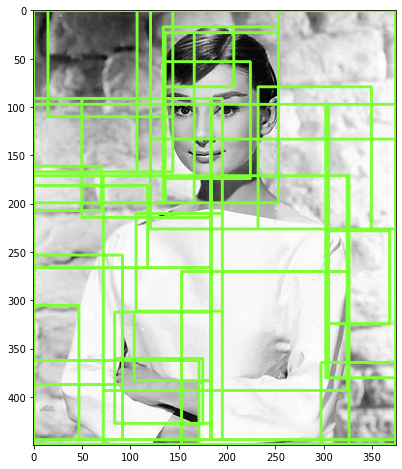
# bounding box의 크기가 큰 후보만 추출
# 크기가 10000이상인 애만
cand_rects = [cand['rect'] for cand in regions if cand['size'] > 10000]
green_rgb = (125, 255, 51)
img_rgb_copy = img_rgb.copy()
for rect in cand_rects:
left = rect[0]
top = rect[1]
# rect[2], rect[3]은 너비와 높이이므로 우하단 좌표를 구하기 위해 좌상단 좌표에 각각을 더함.
right = left + rect[2]
bottom = top + rect[3]
img_rgb_copy = cv2.rectangle(img_rgb_copy, (left, top), (right, bottom), color=green_rgb, thickness=2)
plt.figure(figsize=(8, 8))
plt.imshow(img_rgb_copy)
plt.show()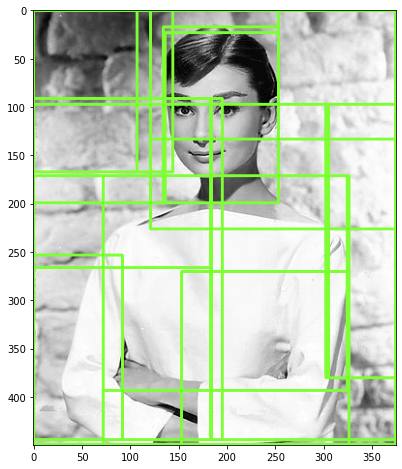
반응형
'Computer_Science > Computer Vision Guide' 카테고리의 다른 글
| 1-8. Non Max Suppression (0) | 2021.09.17 |
|---|---|
| 1-7. IoU 성능평가 [colab] (0) | 2021.09.11 |
| 1-4~5. Region Proposal(영역추정) (0) | 2021.09.11 |
| 1-3. Object Localization과 Detection의 이해 (0) | 2021.09.11 |
| 1-2. Object Detection 주요 구성 요소 (0) | 2021.09.10 |